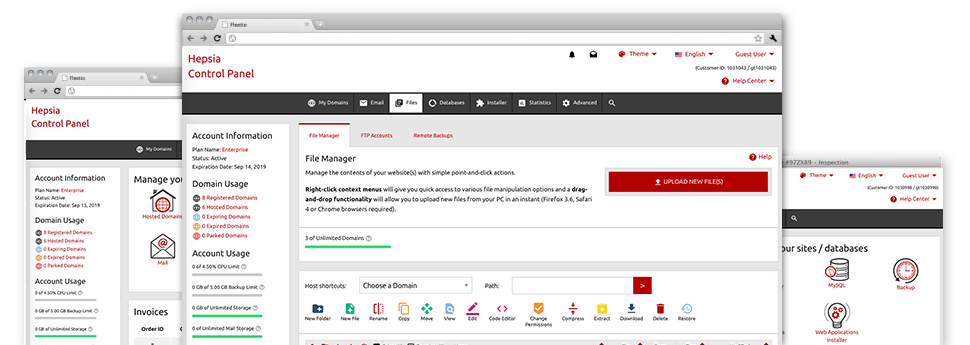We offer you a drag & drop File Manager, featuring a list of handy applications like an inbuilt picture viewer and a number of file writers. You can make immediate uploads, archive/unarchive files, change permissions and considerably more. The resources are well–organized and simple to get through with huge action control keys and right–click context navigation. Check out the different software tools and features built–in the Yellowknife Hosting File Manager.
Drag–and–drop file uploads
Upload data files without trouble
Moving files between your PC and any of your web sites is right now fast and simple, thanks to the drag & drop functionality available from the File Manager. You could drag data files from your desktop machine or notebook and drop them in your Control Panel through a secure SSL communication. That’s it. It will take a few seconds to upload a file and a little bit longer for any bigger data files and folders.
You do not have to put in any third party software or browser extensions. The drag & drop functionality found in the File Manager performs equally well on all major OS’s.
Right–click context menus
Control all of your with merely a click
A large number of File Managers include all of the actions that one can execute over a file or directory on the top of the webpage. We feel the latter is just not user–friendly enough. With the File Manager, you can get all file administration options at the time you right–click a file or directory. This option is likewise valid for multiple files/folders.
You can actually rename, copy, move, download, edit, preview, archive, unarchive and delete any file or folder you select with simply a mouse–click.
Archive/Unarchive files
Archive or extract archive files within seconds
Distinct from most file management user interfaces and FTP (File Transfer Protocol) clients, the Yellowknife Hosting Control Panel has a solution to archive/unarchive files much more quickly. It is user–friendly. To have a folder reduced to a compact size, just pick it and then click the Compress button. To open up the belongings of an archived folder within your account, select it and click on the Extract button. The File Manager works with a number of file extensions, such as .ZIP, .RAR and .TAR.GZ.
Online file editors
The fastest way to alter your files
Yellowknife Hosting’s File Manager lets you modify your files directly on the web hosting server with no need to download, adjust and afterwards re–upload them. You can actually modify your files instantly on the net, making use of our included editors. We provide a code editor provided with syntax displaying for your .PHP or .JS files, a WYSIWYG editor for HTML files, along with a regular text editor for the more expert users.
You can access every single file editor using the right–click contextual menus. All changes produced to the files are demonstrated straight away online – it is possible to directly preview them inside the browser.
A logical folder structure
Your files sorted with an easy–to–use approach
When you’re handling a large number of websites simultaneously, it’s crucial that you have every little thing sorted out. With many other File Managers, revising a lot of sites inside the same website hosting account can be extremely challenging. With the File Manager, you will see that it is in fact quite easy. Each website has its own folder, that you can at once recognize, and all of the files associated with the given site are located there.
And then to make everything so much easier, we have a drop–down menu where you can quickly choose on exactly which host you intend to work inside the File Manager. Our smart system will lead you there in seconds.
A user–friendly interface
A File Manager devised for regular people
Most online File Managers are slow and challenging to apply. They offer modest options and generally aren’t really straightforward. We hope to change that with the Yellowknife Hosting File Manager. It’s created to be time and effort saving and also to resemble a product you you’re already familiar with – the File Manager on your PC.
All its capabilities, the drag–and–drop file upload options, the right–click context menus, the built in file editors, etc. exist for 1 purpose – to help make maintaining your site(s) more convenient.
Work with multiple files
Modify numerous files all at once
With the Yellowknife Hosting File Manager, it is possible to pick different files or folders exactly like you do on your laptop or computer. Just keep pressed the Control (Command for Mac) key and then click the required files/folders. In case you would like, to select a good amount of files/folders at the same time, click on one file/folder, press the Shift key and then click any other file or folder.
After you have selected each of the files that you want to, it is easy to drag them to a different location, or take advantage of the right–click contextual menu to see a listing of the available actions.
1–click password protection options
The ultimate way to guard your information
Password protection is the greatest path to constrain the access to a selected part of your site you don’t wish to be exposed to everyone. For instance, this can be a safe members’ area or even a location with copyrighted information that you want exclusively certain people to get into.
In the File Manager you can actually password–guard your site as well as a specific directory inside with only a mouse–click. Simply right–click a folder, select Password Protection and select your username and then password. It is not necessary to handle .htaccess files as well as to come up with any extra configurations. From now on, simply the visitors that have your username and password will be able to gain access to your site.